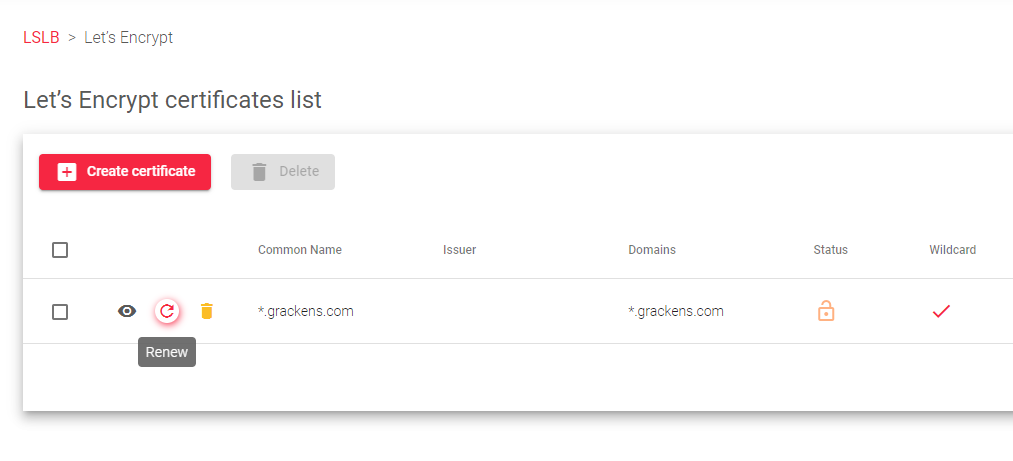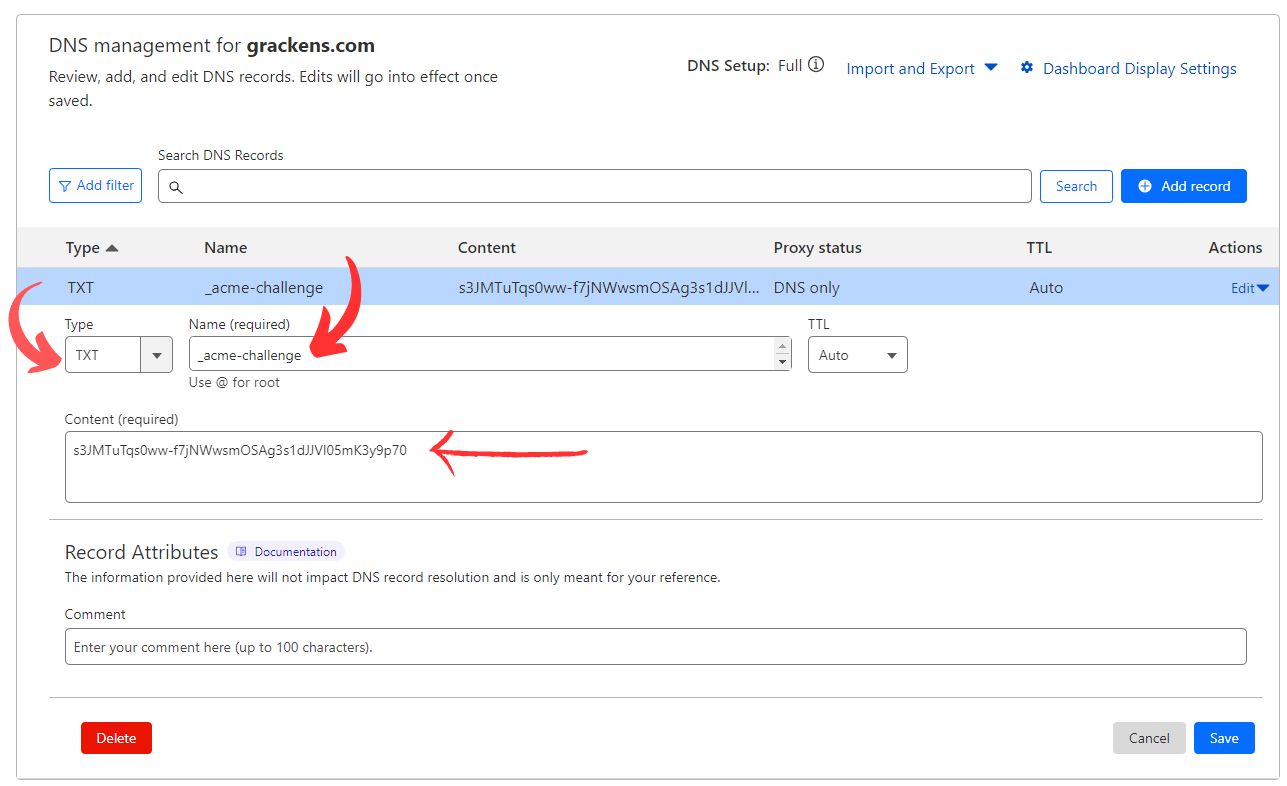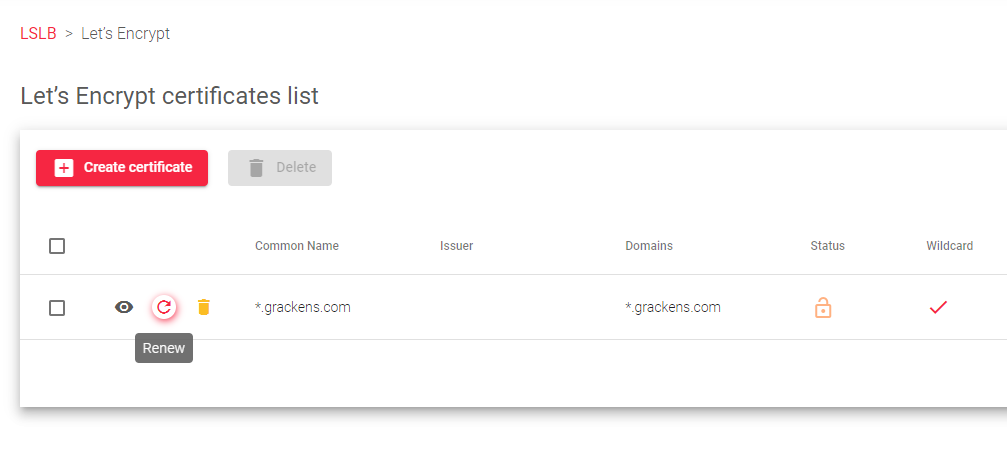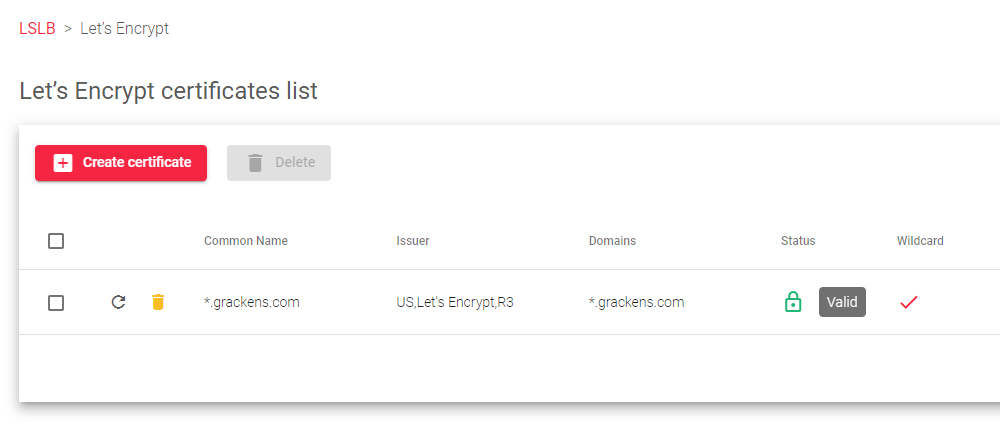To create a Let’s encrypt certificate in the SKUDONET ADC:
- Click LSLB >> Let’s Encrypt >> Create Certificate
- Enter your Email address in the form that appears and click the Apply button.
- For a wildcard certificate, Toggle on the Wildcard button.
- In the Domains field, enter a wildcard for your domain. For example, *.grackens.com
- Click the Apply button to configure the certificate.
- In a few moments, let’s encrypt and generate a TXT record.
- In the Let’s Encrypt certificates list table, the status will be Orange, meaning the certificate has not been issued yet, so you must approve the ownership of your domain name by adding that TXT record to your DNS resolver.
- To view the TXT record, hover over the domain whose TLS/SSL cert you’d like to generate and click the Eye Icon labelled Check DNS TXT Records, you will see a DNS TXT record query list.
- Log Into your DNS resolver’s account and create a new TXT record. Copy the value for the Resource name and paste it into the Name field in your DNS resolver’s account. Copy the Resource Value and paste it into the Content field in your DNS resolver’s account.
If you’re using Cloudflare as your DNS resolver, this is what it looks like.
- After saving the TXT record on your DNS resolver, allow up to a maximum of 8 minutes for DNS propagation.
- If you do not see any Status change for this wildcard cert in the Let’s Encrypt certificates list, hover over the domain you’d like to generate the certificate and click the Renew button.
- Let’s encrypt will quickly verify the DNS records whether they belong to the domain name you’ve claimed, and then generate a TLS/SSL certificate. The status will change to Green, meaning the certificate is Valid.
- If you’d like to Delete the Generated SSL certificate, checkmark the domain name and the Delete button will be activated, click on the Delete button and the certificate will be deleted permanently.
Next Article: GSLB | Farms