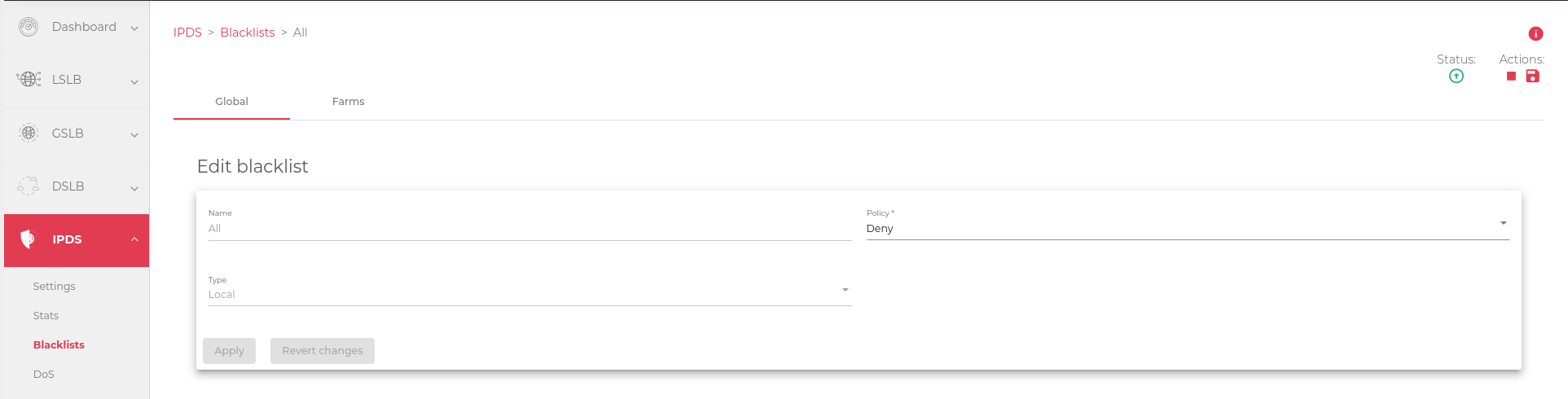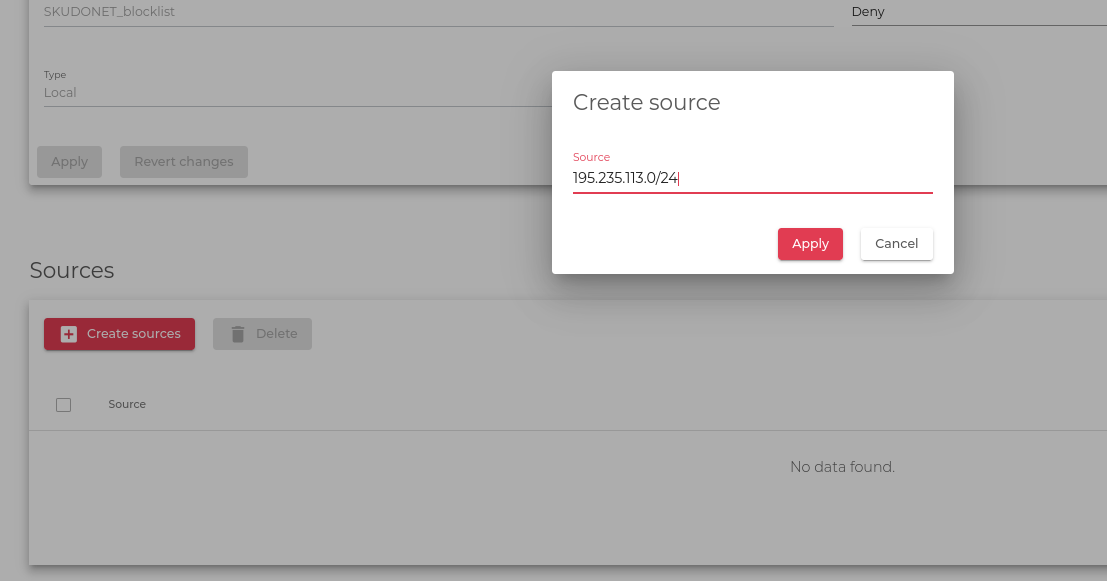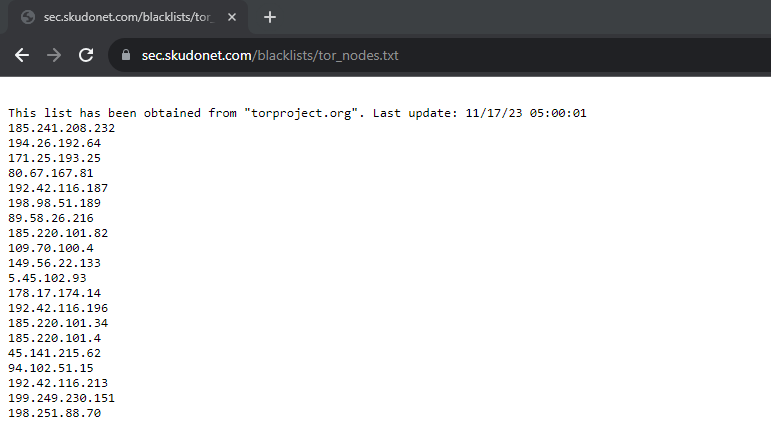Contents
The Settings section for the current blacklist has two tabs; Global and Farms.
The Global Configuration tab for both Local and Remote blacklists includes the Name, Type, and Policy fields. If the blacklist is preloaded, you cannot change its name. You can only edit the blacklists that you created yourself.
For Local Blacklists, you need to add the IP addresses or subnets that you want to Block or Allow in the Sources section.
Global Local
Here is a brief description of Each field in the image above from Global Settings:
- Name: Give the rule a clear and descriptive name so that it is easy to identify.
- Type: We are configuring a local rule, which means that we will manually enter a list of custom IP addresses.
- Policy: Choose whether to allow or deny traffic from the custom IP addresses.
Sources
In the Sources section, you can enter the IP addresses or subnets that you want to allow or deny access to. You can enter individual IP addresses or subnets, or you can use wildcards.
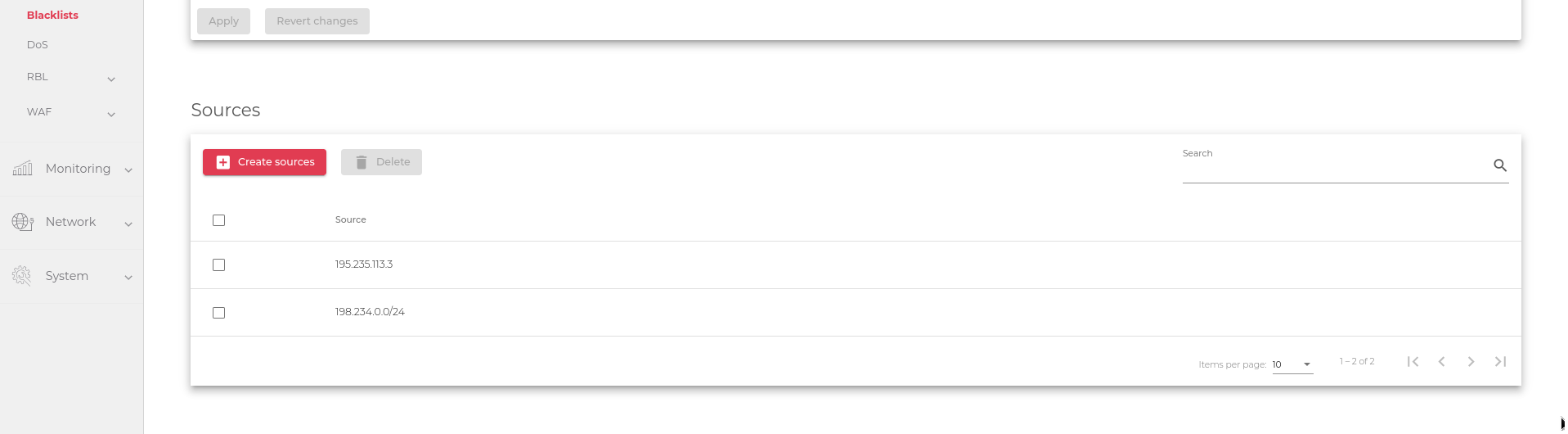
Adding a source
To add a source:
Remote Blacklist Global Configuration
The following are the global settings for remote blacklists.
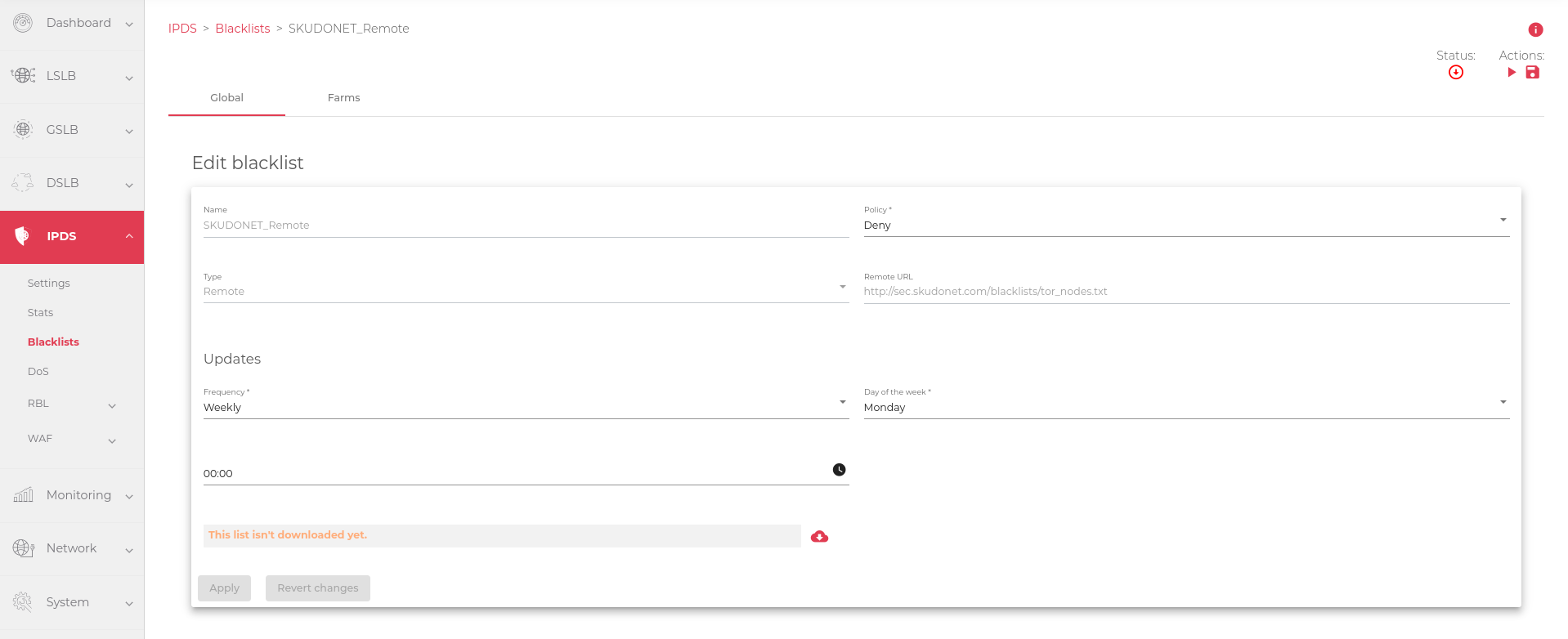
Updates
The Updates section allows you to schedule downloads and updates for remote blacklists. To download the blacklist specified in the URL field, click the Red cloud icon. This will allow you to test the URL link without waiting for the scheduled update.
Frequency: Choose how often you want the blacklist to be updated. You can choose daily, weekly, or monthly updates:
- Daily: You can update the list multiple times a day or specify a specific time for the daily update.
- Weekly: Choose a day of the week for the update and specify a time.
- Monthly: Select a day of the month and a specific time for the update.
Remote URL: The remote file containing the blacklist must be in plain text format, with each IP address or subnet on a separate line.
Below is an example of the list from a URL resource:
Each line in the example above represents a single IPv4 address. To include a subnet range, use the following format: ipv4_address/bits. For example, 172.14.43.0/24 will include all IP addresses from 172.14.43.1 to 172.14.43.254.
Remote Sources
The remote sources section shows all the email addresses imported from the Remote URL.
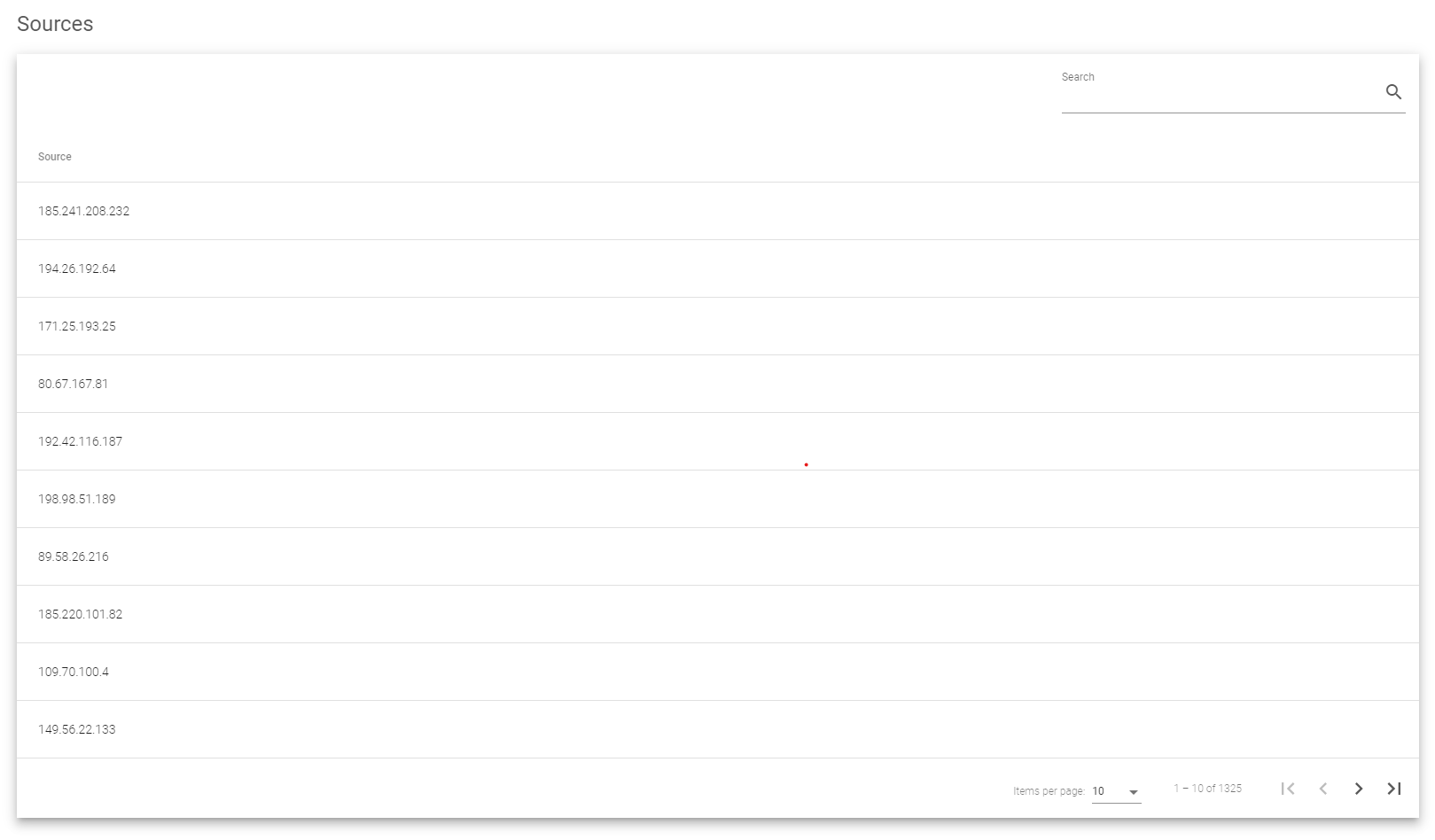
Farms Blacklist Configuration
The Farms Blacklist Configuration section allows you to associate farms with preloaded or user-created blacklists. You can do this on the Farms tab during blacklist updates.
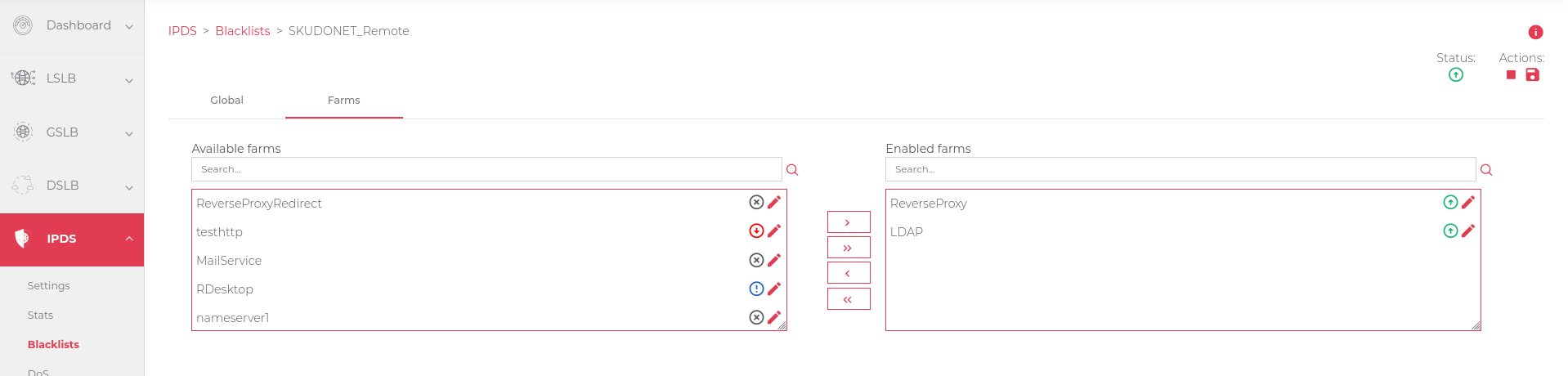
In this section, you can select one or more farms to associate or disassociate the blacklist rule and apply or revoke the rule from all available farms using the double arrow buttons.
Next Article: IPDS | DoS