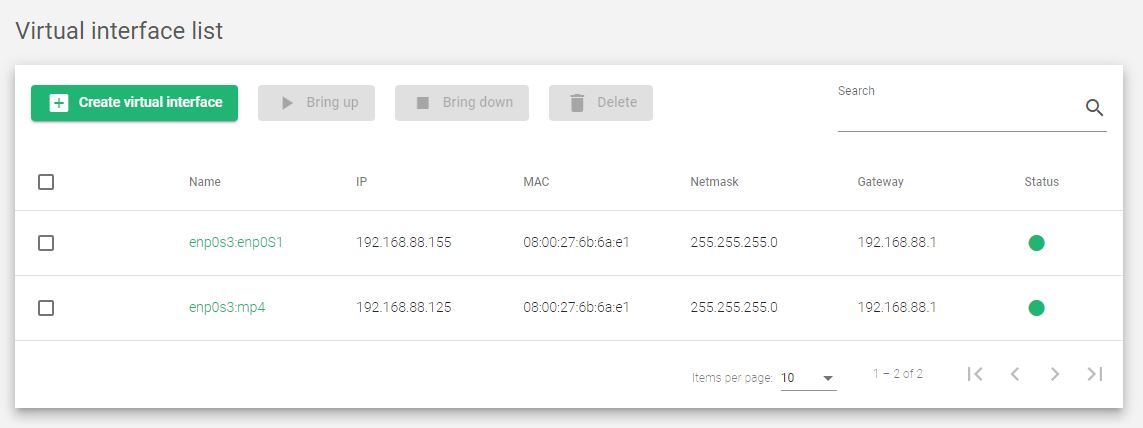Virtual Interfaces permit the assignment of more than one IP address to the same NIC or VLAN interface configured in the system. See below how to configure and manage Virtual Interfaces.
Virtual Interfaces List
The table below lists all the Virtual Interfaces configured in the system.
This is a brief description of the fields in the table above.
NAME. The name of a given virtual interface.
IP. Network-layer IP address assigned. Supports both IPv4 and IPv6.
MAC. Link-layer MAC address of the interface. This MAC address is inherited from the parent NIC interface.
NETMASK. The subnet mask of the parent NIC. It can only be configured if the IP address is configured too.
GATEWAY. The default gateway used by the virtual interface if configured, and it is Inherited from the parent interface.
STATUS. The status of a given virtual interface. The available status indicators are:
- Green. If the virtual interface is UP.
- Red. If the virtual interface is DOWN.
Actions. Use the following actions when managing Virtual Interfaces:
- Create a Virtual Interface. Shows a form for creating a Virtual Interface.
- Bring up. Starts a selected virtual interface.
- Bring down. Shuts down a selected virtual interface and prevents it from accepting traffic.
- Edit. Changes the virtual interface configurations like the IP address
- Delete. Clears the configurations and removes the virtual interface.