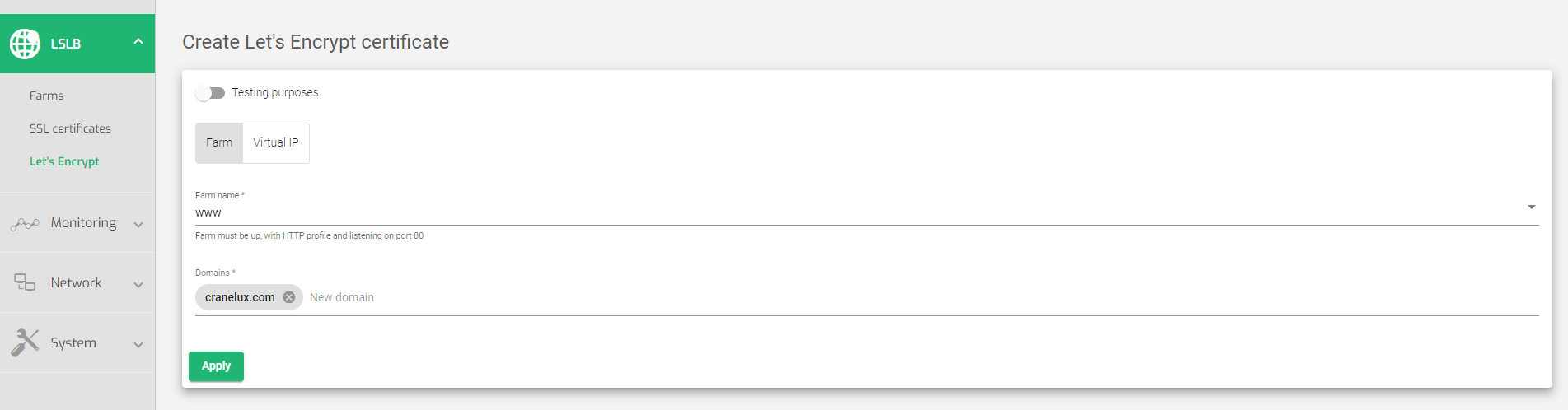To create a Let’s Encrypt certificate for your LSLB farm:
-
- Go to LSLB > Let’s Encrypt > Create certificate section.
- Select to use either a Farm or Virtual IP to configure the SSL Certificate.
- If you select Farm, select the HTTP farm to use in the Farm name field. This farm must be running and on port 80.
- In the Domains field, enter the domain(s) for the farm. For example, skudonet.com.
- Click Apply.
This process will take a few moments to verify your domain. Once verified, your Let’s Encrypt certificate will be downloaded and listed in the Let’s Encrypt certificate list with the status Valid (Green).
If the status is Orange or Pending approval, you must verify the domain manually. Follow these steps:
- Within the Let’s Encrypt certificates list, hover over the Common Name of the domain you wish to verify.
- On the left of the Common Name, there are 3 icons. Click on the Eye icon.
- Open a separate tab on your browser and log in to your domain registrar account. This could be GoDaddy, Google Domains, Namecheap, etc.
- Create a TXT record with the following values:
- Name: _acme-challenge
- Content: ABCDEFGHIJKLMNOPQRSTUVWXYZ
- Wait for a maximum of 8 minutes for DNS to propagate.
- Within the DNS txt query list section, click in the text field to activate the DNS button.
- Click the DNS button to resolve your domain.
Important Notice!
The TXT record Content Value will be auto generated by the load balancer. Ensure that it is the value you use.
Example:
Resource value from SKUDONET ADC:
ABCDEFGHIJKLMNOPQRSTUVWXYZ
TXT record:
Name: _acme-challenge Content: ABCDEFGHIJKLMNOPQRSTUVWXYZ
Once your Let’s Encrypt certificate has been verified, the status of the domain in the Let’s Encrypt certificate list will change from Orange to Green. The certificate will also be added to the LSLB > SSL certificates section.
Next Article: Monitoring | Graphs