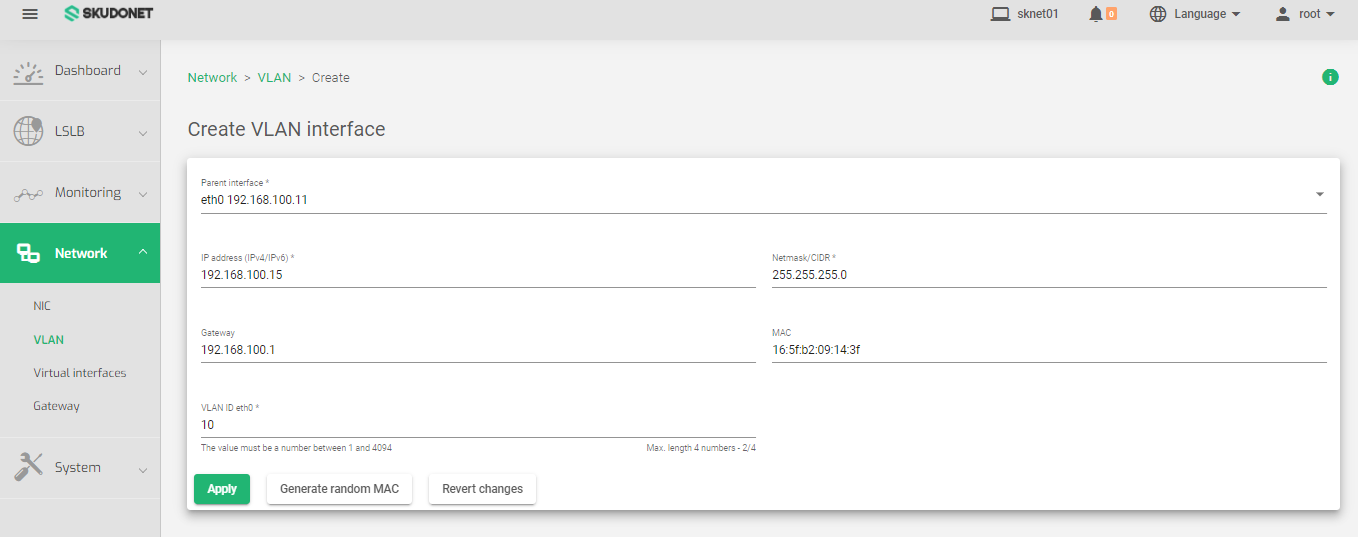How to create a VLAN interface:
-
- Go to the Network > VLAN > Create VLAN page.
- In the Parent Interface drop-down list, select the NIC interface that you want to create the VLAN interface on.
- In the IP Address field, enter the IP address for the new VLAN interface.
- In the Netmask/CIDR field, enter the subnet mask for the new VLAN interface.
- In the Gateway field, optionally enter a default gateway for the new VLAN interface.
- In the MAC field, either generate a random MAC address by clicking the Generate random MAC button, or enter a custom MAC address.
- In the VLAN ID field, enter a unique number for the new VLAN interface. An integer between 1 – 4094
- Click the Apply button to create the new VLAN interface.
If you are unhappy with the changes, you can click the Revert changes button to revert to the previous configuration.
Additional notes:
- IPv4 and IPv6 stacks are supported, but the Netmask and Gateway fields must be configured in the same stack as the IP address.
- The VLAN ID must be unique and must start with the name of the parent interface, followed by the VLAN tag, separated by a dot. The total length of the Parent Interface and VLAN name must be less than 16 characters.
Next Article: Network | VLAN | Update