Virtual Interfaces allow you to assign multiple IP addresses to a single physical network interface (NIC), bonding interface, or VLAN interface. this kind of interface is created for the following purposes:
- Load Balancing purpose. Creating multiple IPs on a single physical Interface, the different IPs as the Virtual Interfaces for the Load Balancing for the Farms in LSLB, GSLB or DSLB modules.
- Use for accessing to Master node in the cluster: The Virtual Interfaces are only accessible in a MASTER node (if the cluster is running), if the user accesses the VIP for management purposes it ensure always the connection to the MASTER node. In case than Cluster is not configured the Virtual IP is accessible through the standalone node.
- Floating IPs: This kind of IP is used for Cluster outgoing traffic, if a Virtua Interface is configured this kind of Interface will be shown in the Floating IP section and either configured for a certain NIC, VLAN or Bonding.
The table below lists all of the virtual interfaces configured in the system, along with their IP addresses, netmasks, and gateways. You can use this section to add, edit, and delete virtual interfaces.
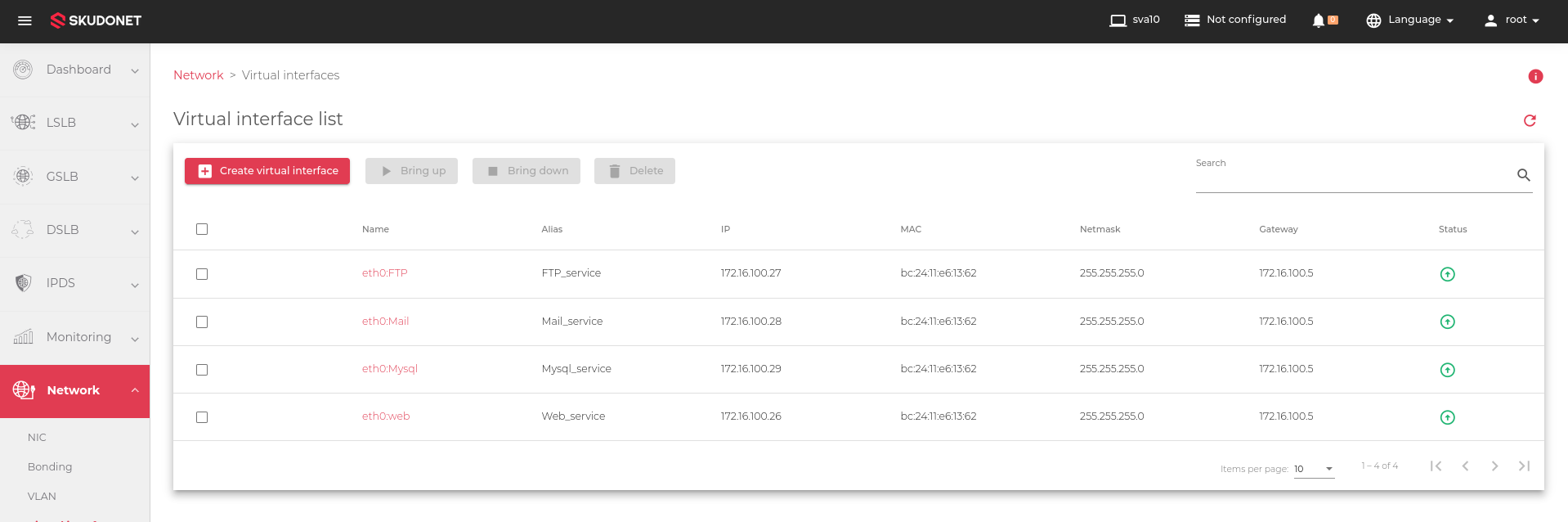
The table in the image above includes the following fields:
Name: A unique identifier for the virtual interface.
Alias: A human-readable name for the virtual interface.
IP: The network-layer IP address assigned to the virtual interface. Supports IPv4 and IPv6.
MAC: The link-layer MAC address of the virtual interface. It is inherited from the parent NIC interface.
Netmask: The subnet mask of the parent NIC. It can only be configured if the IP address is also configured.
Gateway: The default gateway used by the virtual interface if configured. Inherited from the parent interface.
Status: The current state of the virtual interface. Possible values are:
 Up: The virtual interface is active and accepting traffic.
Up: The virtual interface is active and accepting traffic. Down: The virtual interface is inactive and does not accept traffic.
Down: The virtual interface is inactive and does not accept traffic.
Actions: The actions that can be performed on the virtual interface:

- Create virtual Interface: Creates a new virtual interface.
- Bring Up: Start the virtual interface.
- Bring down: Stop the virtual interface.
- Delete: Remove the virtual interface.
- Edit: Change the configuration of the virtual interface, such as its IP address or alias.
Next Article: Network | Virtual Interface | Create

