Global Server Load Balancing (GSLB) is like an intelligent traffic controller for your website or application. It ensures that requests from clients are directed to the most appropriate data center based on its current availability and health.
What is Global Server Load Balancing?
Imagine your website or application as a popular restaurant with multiple kitchens. When a customer orders food, the restaurant staff directs the order to the kitchen that is least busy and has the most available resources. This ensures that orders are prepared and served efficiently. GSLB works in a similar way.
In this guide, you will learn how to manage GSLB farms using the SKUDONET appliance. Think of a central hub that oversees all load balancing and application routing. We will walk you through setting up farms and directing client requests to the most appropriate data centers. By implementing GSLB, you can significantly improve the performance and responsiveness of your website or application for users worldwide.
How it works?
The diagram below shows how GSLB infrastructure can be used to load balance traffic across multiple data centers:
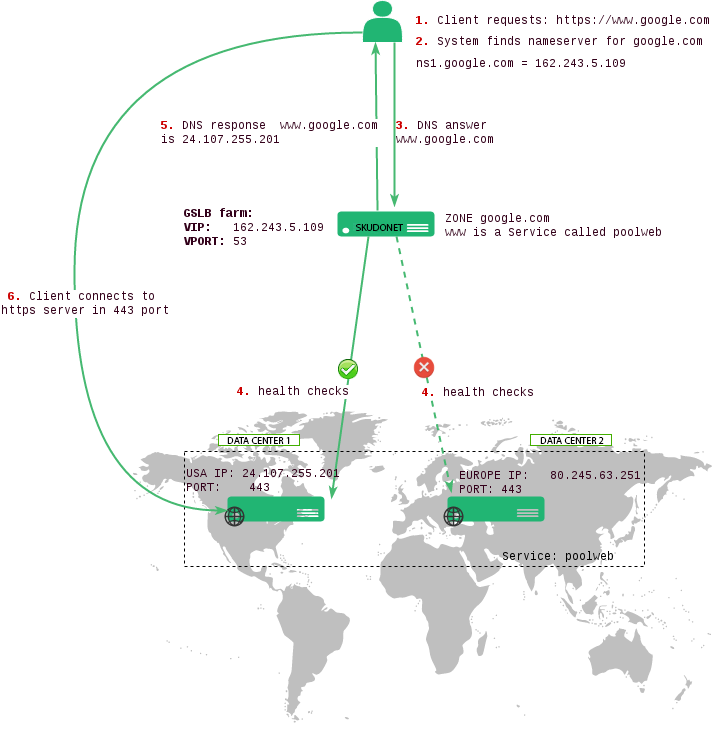
Global Server Load Balancing operating scheme
- Step 1: The client makes a request to a domain name, for example, www.google.com
- Step 2: The request is sent to the nearest DNS resolver which finds the name servers for www.google.com
- Step 3: The request is forwarded to the Name server.
- Step 4: The Name server resolves and finds the A records corresponding to the requested domain name. Upon performing health checks on the US data center, the DNS controller notices that this server is healthy. The European server is not healthy, so, it’s A records are not included in the DNS query.
- Step 5: DNS controller responds to the client with the IP address of the US data center.
- Step 6: The client then connects to the Ip address provided by the DNS controller.
Setting up Farms with SKUDONET
Creating a Global Server Load Balancing Farm in 4 steps:
- Go to the GSLB > Farms page.
- Click the Create Farm button.
- Enter the requested information into the form.
- Click the Apply button.
GSLB Farm Lists
These are the farm properties that each farm holds, and their adjacent fields are described below:
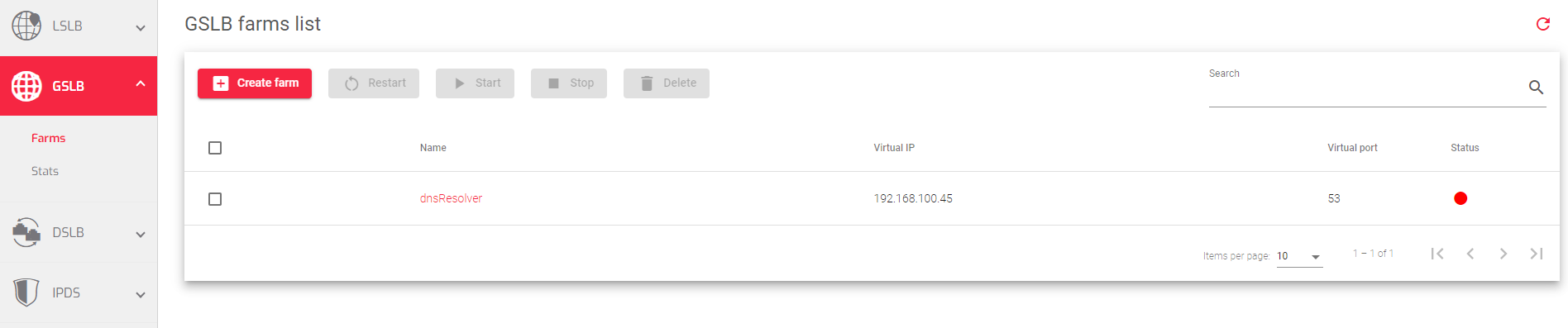
Name: A unique descriptive name for the farm.
Virtual IP: The IP address that receives the incoming traffic.
Virtual Port: The port that manages the traffic.
Status: The status of the farm, which is indicated by one of the following colors:
- Green: UP. The farm is running and all servers are UP.
- Red: DOWN. The farm has stopped running.
- Yellow: RESTART NEEDED. There are recent changes that need a farm restart to be applied.
- Black: CRITICAL. The farm is UP but there is no server response, or all servers are in maintenance mode.
- Blue: PROBLEM. The farm is running but at least one server is down.
GSLB Farm Actions
The following table describes the farm actions:
- Edit: Changes the farm Name, Virtual IP, and Virtual Port. Note that the farm Name can only be changed when the farm is down.
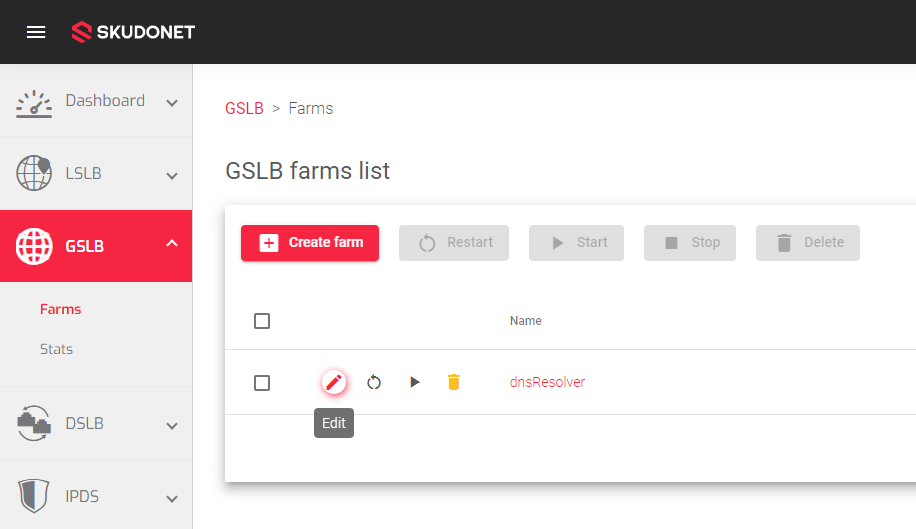
- Restart: Reboots an active farm to apply a new configuration.
- Stop: Switches off an active farm.
- Start: Starts the farm if it is down.
- Delete: Deletes all configuration files. The IP(s) and PORT(s) will be released for use by another farm.
Next Article: GSLB | Farms | Create


