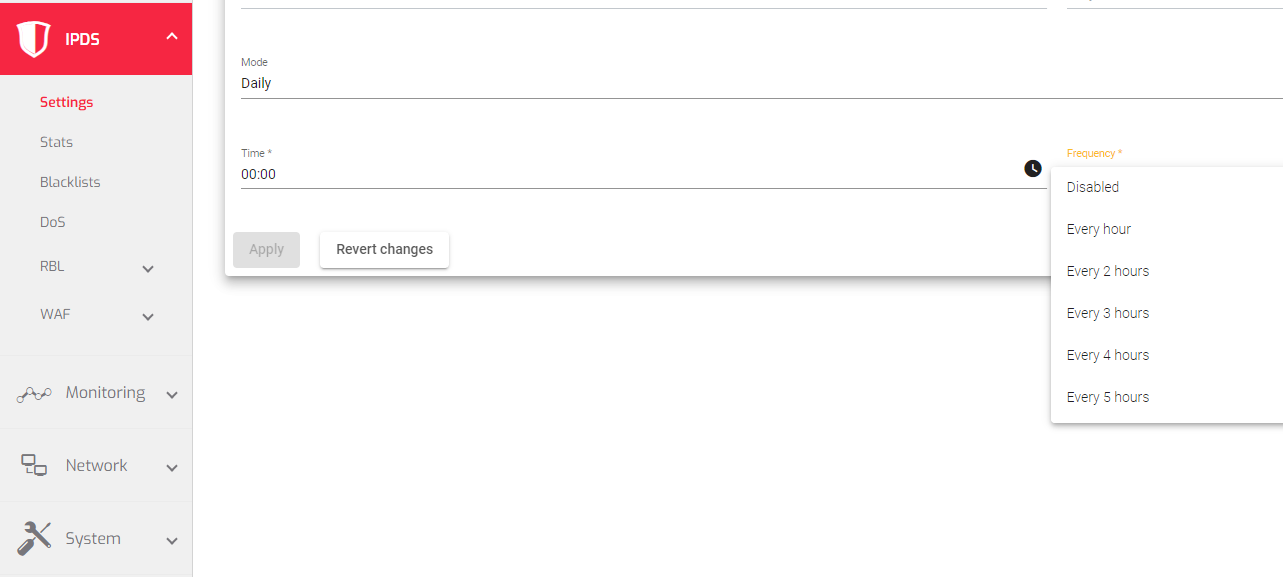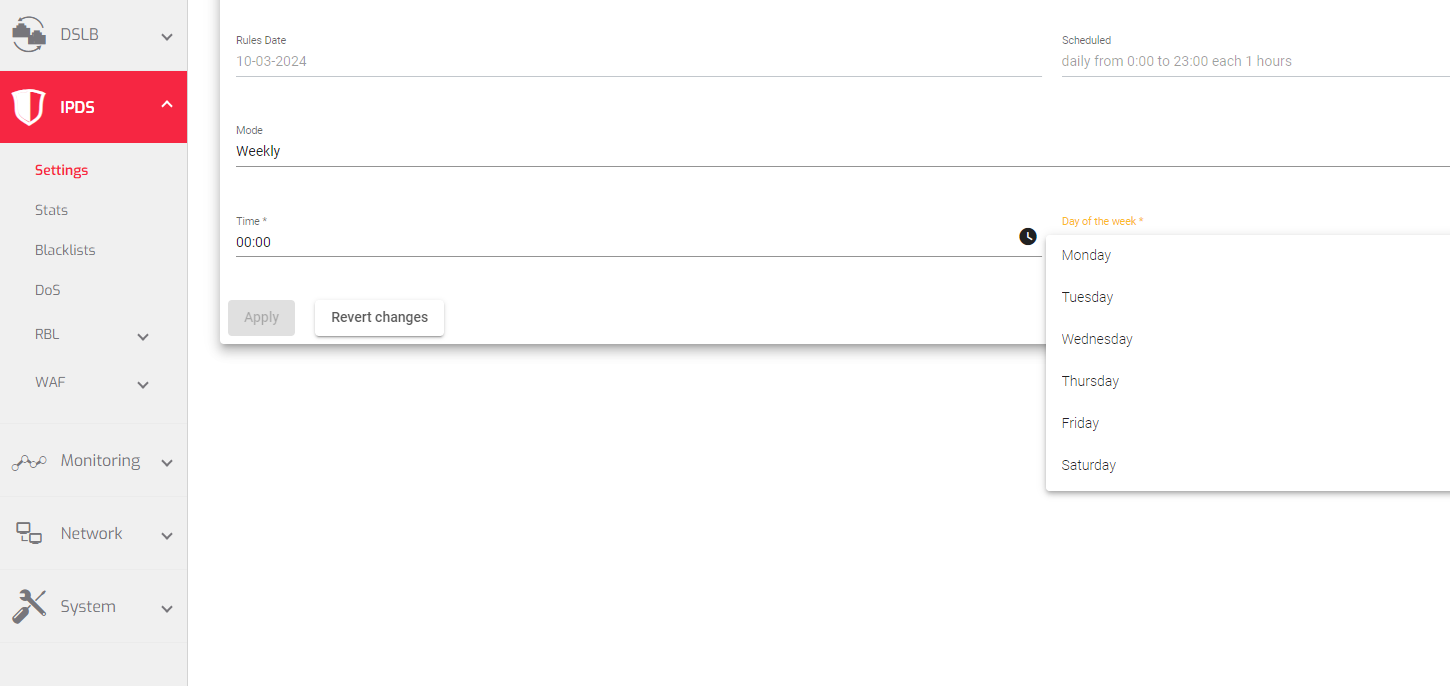The IPDS package is a collection of security rules that users can use. This section lets you update the IPDS package or set up automatic updates.
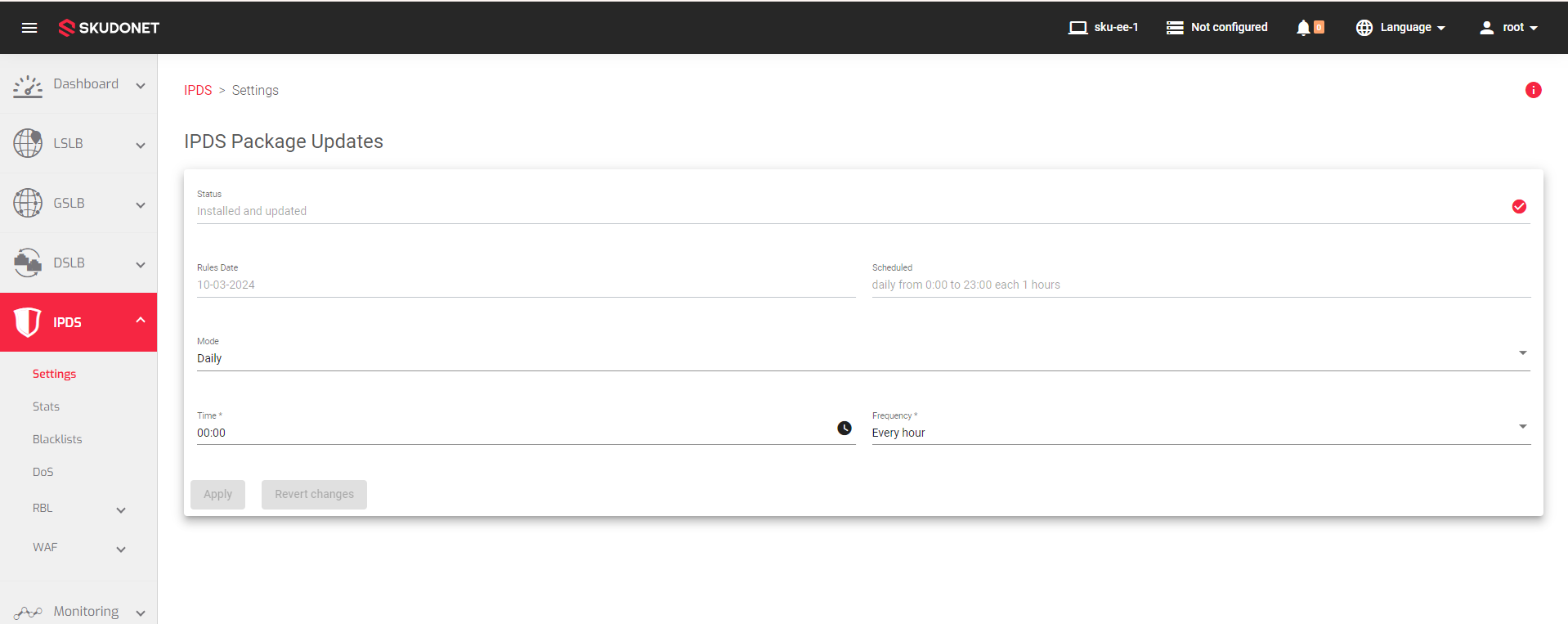
Status: Indicates the status of the IPDS package, represented by a colored indicator:
- Green tick: The IPDS package is installed and updated.
- Red info icon: The IPDS package is not installed.
Rules Date: The date on which the currently installed IPDS rules were created.
Scheduled: The scheduled field indicates what time the ipds-package updates and by what frequency.
Mode: Indicates how often the update will occur or whether to disable the schedule. The available modes are:
- Disabled: Turns off the scheduled update, if it is already scheduled.
- Daily: Schedules the update to run every day. Enables the Frequency field to specify the number of hours between package updates.
- Weekly: Schedules the update to run once a week. Enables the Day of the week field to specify on which day of the week to schedule the update. This could range from a Monday to a Sunday.
- Monthly: Schedules the update to run once a month. Enables the Day of the month field to specify on which day of the month to schedule the update. (1 to 31)
Time: You can choose to update your packages at a specific time or to update specific packages, but only if the Mode is not Disabled and the Frequency, Day of the week, or the Day of the month field is not empty.
Frequency: The frequency of package updates depends on the mode selected. In daily mode, the frequency is specified in hours. In weekly mode, the day of the week is specified. In monthly mode, the day of the month is specified.
See how the frequency changes with its corresponding mode:
| Monthly | Day of the month |
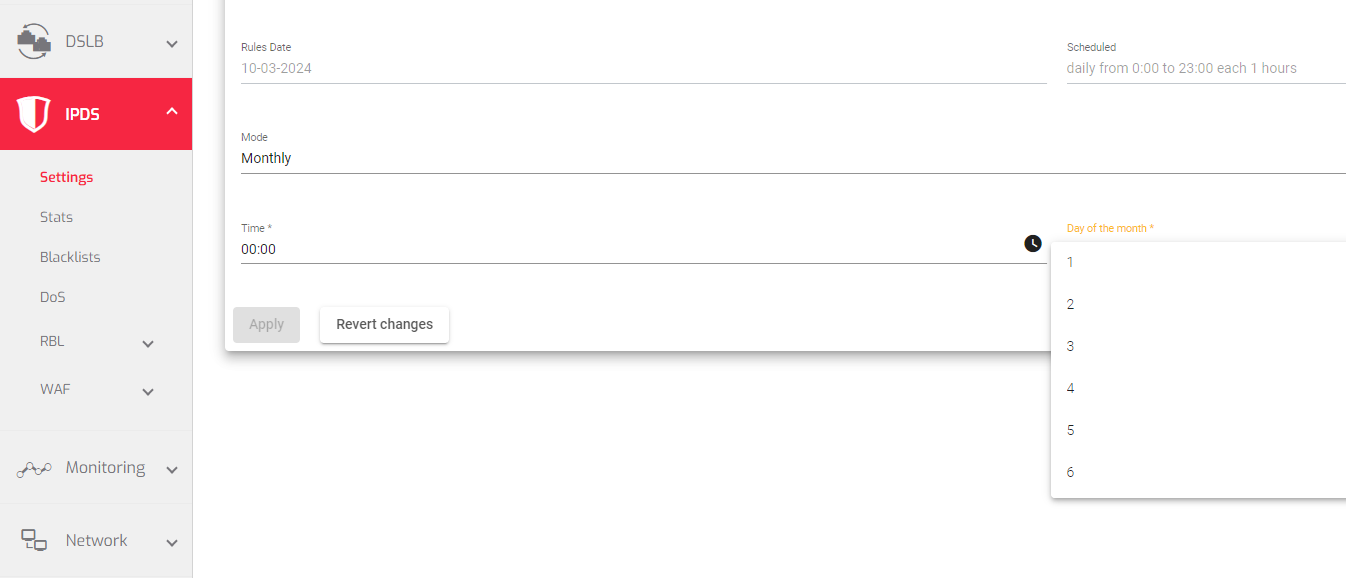
When you have finished setting up the scheduler, click the Apply button to keep your changes.
Next Article: IPDS | Blacklists