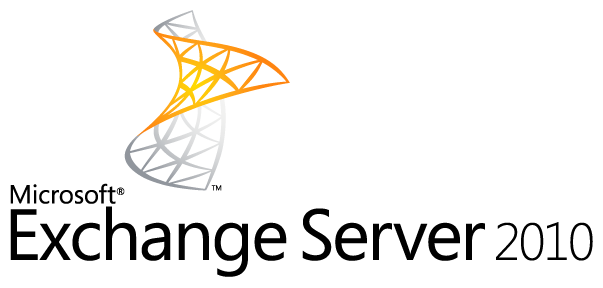
Prerequisites
Before you start this process you need to ensure that you have the following:
- Configured an RPC CAS Array on your Exchange 2010 Servers and have all clients using it.
- Configured static ports in Exchange 2010 for the MAPI and Address Book services – more information.
- Configured the web services and other client access URLs to use a generic host name – more information.
Configuration Instructions
- Download and install Zen Load Balancer as per the instructions on their web site. If installing on VMWARE, install the management tools.
- On the Settings, Interface menu option, add an additional interface. This will be for your Exchange traffic.
- Choose Manage, then Farms to bring up the farms option.
Each “Farm” is a port that the load balancer is responsible for. For a regular installation you will be configuring five ports:
- SMTP (port 25)
- HTTPS (port 443)
- RPC (port 135)
- MAPI (static port as previous configured)
- ADDRESS BOOK (static port as previously configured)
You need to have set the static ports before you configure the load balancer.
- Click on the Add Farm button under Actions.
- Enter the description of the service that you are going to configure, and select TCP. Choose Save and Continue.
- Select the Virtual IP address of the new interface selected above and then enter the virtual port. This should be the same port number as the service on the actual Exchange server, for example 135. Click on Save.
- Choose the Edit Farm button under actions.
- Change the “Load Balancing Algorithm” to “Priority: Connections to the highest priority available” and then press Modify to save the change.
- All other options can be left alone, unless you are configuring SMTP, when you should deselect the option “Enable client ip address persistence through memory”. Again press Modify to commit the change.
- Scroll down to the Edit real IP servers configuration.
- Choose the button to add a new server.
- Enter the real IP address and port. Set the Weight and Priority. Enter 1 for the first server, 10 for the second, 20 for the third etc. Press Enter when complete and add any additional servers in the site.
All but HTTPS can have servers in multiple sites. HTTPS should be same AD site only. - Once you have configured all services, verify that the load balancer sees they are alive by choosing the last button next to each service which allows you to view the backend server status. Each server should have a green button.
- To implement, change the internal DNS entries for the RPC CAS Array and your web service so to the virtual IP address of the interface created.
For external traffic, point the NAT on your firewall at the same IP address. As clients refresh their DNS information, they will start to connect through the server. Running “netstat -ano -p tcp” on the Exchange server should show connections from the IP address of the load balancer.
Source: http://exchange.sembee.info/2010/install/loadbalancing2.asp

